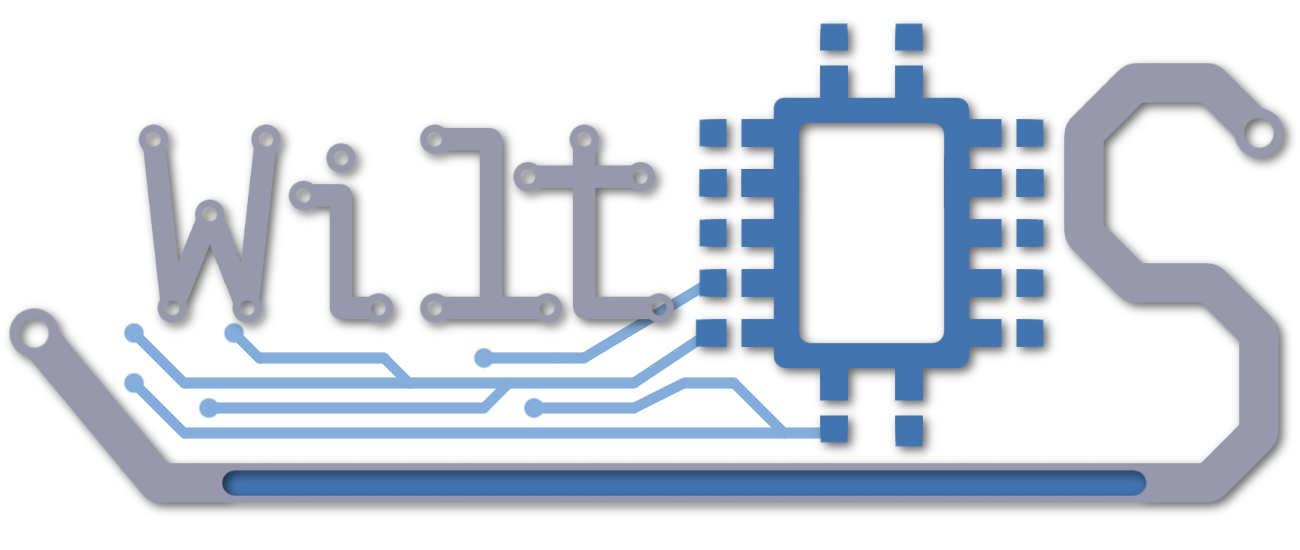Tablet controls are as follows:
------------------------------------------------------------------
Basic controls:
- Pressing your RELOAD key will toggle between cursor on and off modes.
- In CURSOR ON mode you can:
- Left click to use the buttons on the tablet.
- In CURSOR OFF mode you can:
- Clicking PRIMARY FIRE on a player to invite them to your squad link.
- Clicking PRIMARY FIRE while not aiming at a player will bring up the proximity invite menu.
- Click SECONDARY FIRE on a player to set a formation onto the player without their consent or joining your squad link. Useful for designating a VIP or prisoner.
- Click SECONDARY FIRE while not aiming at a player to toggle between player and world formations. World formation remain static in the world.
- Clicking and holding SECONDARY FIRE will allow you to rotate the world formation. Releasing right click will freeze the formation.
------------------------------------------------------------------
General Tab:
- You can click a player's name to select them.
- While having a player selected you can:
- Kick them using the KICK PLAYER button.
- Assign the primary position to them using the ASSIGN COMMANDER button.
- The DISBAND SQUAD button will dissolve your squad link and immediately form a new one with only the table holder in it.
- The TOGGLE WORLD DISPLAY button will toggle between the formation being visible or not.
- FORCE QUADRANT function:
- This button while appears green initially is actually inactive.
- Clicking it once will toggle it off and clicking it again will toggle it on.
- While active a forced quadrant formation will not rotate with the player.
- The QUADRANT (1,2,3,4) button will cycle the formation into one of the four rotations. Only works is FORCE QUADRANT is enabled.
------------------------------------------------------------------
Preset Formations Tab:
- Using the arrow keys will cycle through the preset formation on the server.
- Clicking the SET AS ACTIVE will set the currant formation to active.
------------------------------------------------------------------
Custom Formation Tab:
- In this mode you will be working in a grid.
- BLUE squares represent empty space.
- The ORANGE square is where you are currently hovering.
- Clicking a BLUE square will turn it into a generic position (GREY).
- Clicking a GREY square will turn it into a primary position (RED).
- Clicking a GREY square will turn it into empty space (BLUE) if a primary position (RED) already exists.
- Clicking a RED square will turn it into empty space (BLUE).
- Clicking the SET AS ACTIVE button will make the custom formation active. If you make any changes you will need to click this again.
- Clicking the FIXED button will prevent the formation from rotation. This works the same as FORCE QUADRANT.
------------------------------------------------------------------